Fastest Way To Report Phishing Email in Outlook (2023)
Jeff Wolverton
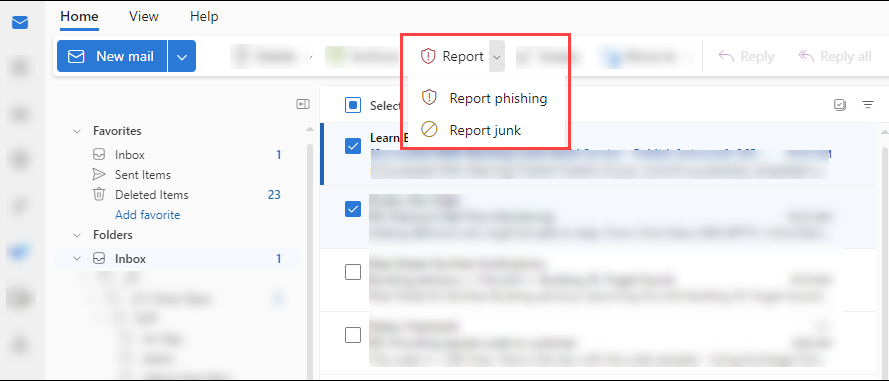
Phishing emails are a common threat in today’s world. Cybercriminals use them to trick unsuspecting individuals into reveling sensitive information, such as passwords, credit card numbers and personal details. It was reported from Statisa that there are 3.4 billion spam emails distributed each day, and these lead to 83% of all cyber breaches. (Source: Verizon Data Breach Investigations Report) Email providers like Outlook have implemented robust reporting tools that allow users to report phishing emails quickly and effectively. In this blog, we’ll guide you through the process.
Steps to Report Phishing Emails in Outlook
Step 1: Identify the Phishing Email
Before you report an email as phishing, make sure you’ve identified it correctly. Phishing emails often exhibit certain characteristics, such as:
- Suspicious Sender: Check the sender’s email address for typos or inconsistencies. Legitimate organizations usually use official domain names.
- Urgent Language: Phishing emails often create a sense of urgency to pressure you into taking immediate action.
- Attachments or Links: Be cautious of any attachments or links in the email, especially if you weren’t expecting them.
- Spelling and Grammar: Phishing emails often contain spelling and grammatical errors.
- Request for Personal Information: Be suspicious of any email asking for personal or financial information.
Step 2: Reporting the Phishing Email
Once you’ve identified a phishing email, follow these steps to report it in Outlook:
For Outlook on the Web:
- Open the email you suspect is a phishing attempt.
- Select Home in the upper ribbon.
- Select “Report as phishing.”
- Outlook will ask you to confirm. Click “Report”
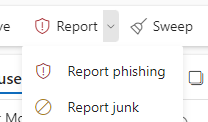
For Outlook Desktop (Windows):
- Open the phishing email.
- Click on the “Home” tab in the ribbon.
- In the “Delete” group, click “Junk” and then select “Phishing.”
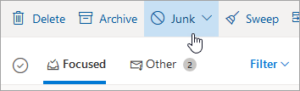
For Outlook Desktop (Mac):
- Open the phishing email.
- Click “Message” in the top menu.
- Select “Junk Mail” and then “Phishing.”
Step 3: Post Phishing Email Report Steps
In some cases, you may want to take extra precautions after reporting the email.
- Contact an IT Company: Reach out to us at PivIT Strategy and see how we can stop phishing emails entirely.
- See if Your Business Experienced a Cyber Breach: Read our blog to tell if your business experienced a Cyber Breach.
Conclusion:
Phishing emails are a constant threat in today’s world. By reporting them to Outlook and reaching out to us, you can protect yourself and others from falling victim to these scams. Remember, the fight against phishing requires the collective effort of all users, so make sure to report these emails.
Jeff Wolverton
Jeff, the CEO of PivIT Strategy, brings over 30 years of IT and cybersecurity experience to the company. He began his career as a programmer and worked his way up to the role of CIO at a Fortune 500 company before founding PivIT Strategy.
